
A VCR has a timer that enables the user to set a trigger for recording at a specific date and time. Unfortunately, VirtualDub has none.
Theoretically, we could use the Windows Task Scheduler to schedule a recording. The command to run under Windows Task Scheduler looks something like this:
C:\VirtualDub-1.9.11>C:\VirtualDub-1.9.11\VirtualDub.exe /capture /capchannel 30 /capfile "F:\RecordedTVPrograms\CapFile.avi" /capstart 3600s /x
A bit lengthy, and if we start inserting, deleting and modifying existing scheduled task, pretty soon Murphy's Law will set in and we will miss recording our favourite TV program. Much like writing a computer program, we need to debug our 'code'. Not a very good idea. Definitely not user friendly.
A Better Option - V2CRS
V2CRS , by Moritz Kammerer, is a frontend to the Windows Task Scheduler that enables scheduling a TV capture in a much user-friendlier and intuitive manner. It is free and open source.
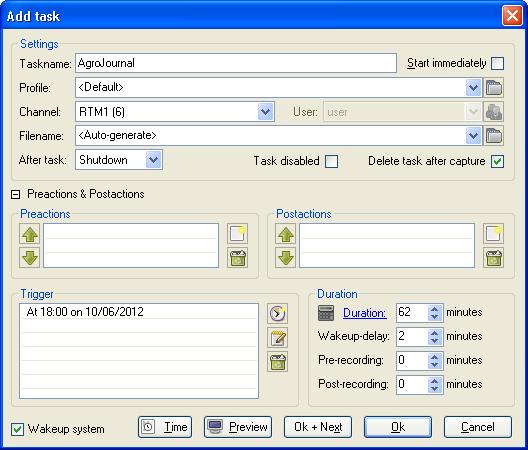
Apart from keying in the task name, all the other options is set via the point-and-click of a mouse. This will definitely reduce the chances of us making any mistakes. I do not think there is a limit to the number of captures that can be scheduled. I suppose this is limited by Windows itself. Definitely looks much better than the old VCR that I have - it has a limit of 10 only.
Once a task has been scheduled, all we have to do is to make sure that the PC is powered-on and Windows is running. Alternatively, we could put Windows into Standby or Hibernation mode to conserve power. Once the specified (date and) time has been reached, the PC will wakeup and V2CRS will launch VirtualDub and the capture will start.
After a recording has completed, we can either Shutdown, Logoff, put the PC into StandBy, Hibernation or even do nothing at all.
Installing V2CRS
Installing V2CRS is easy. Just unzip the downloaded file V2CRS_122c_bin.zip into a directory and follow the instructions in the file "Capturing with VirtualDub.htm".
(Note: You may need to install .NET Framework. The link is available here).

Also, due to the limitation of Windows, a valid user account is needed (Control Panel -> User Accounts) as otherwise the task will not start. This account must then be defined in V2CRS under Preferences -> User.

Also under Preferences, we can assign channel numbers with meaningful names (Preferences -> Channels) and the default capture directory to place our captured files into (Preferences -> Filenames).

My Only Complain
The only complain that I have with V2CRS is when editing the date and time of an existing task. It does not remembers the current setting of date and time and the daily or weekly schedule. We always have to set them all over again during an edit. I suppose we could do the edit in the Windows Task Scheduler but I would still prefer to have it done in V2CRS. Things will be neater this way.
0 comments:
Post a Comment